Vers. 1.06
64bit Version
After downloading the software double click on the .dmg file
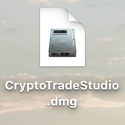
A window will appear for you to accept the terms of the contract.
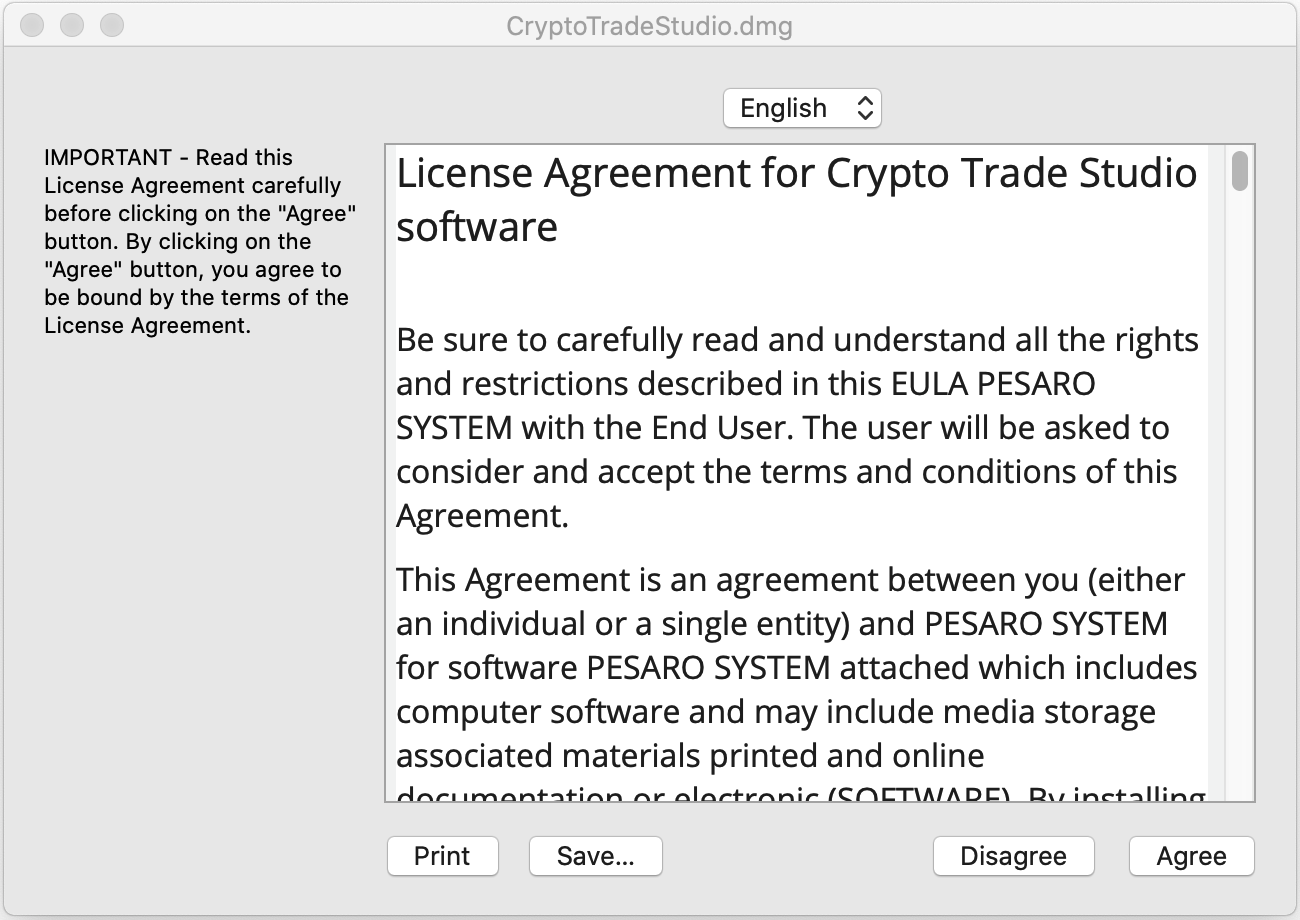
Once you have accepted the contract, this icon will appear on your desktop.
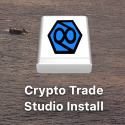
If the next window does not open automatically double click on the installation icon shown above.
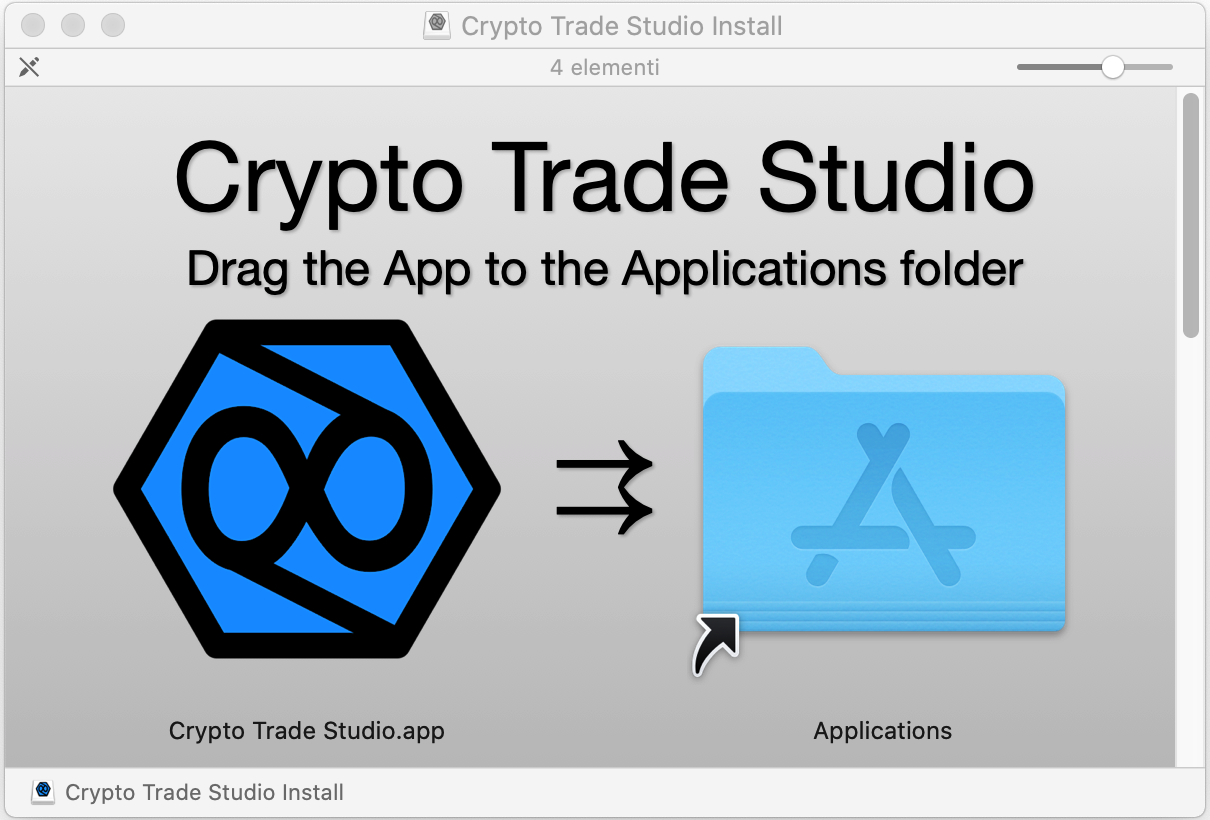
At this point, drag the Crypto Trade Studio App to the Applications folder and the installation will be finished.
Depending on the security settings of your macOS, it may happen that a warning like this appears when you start the program:
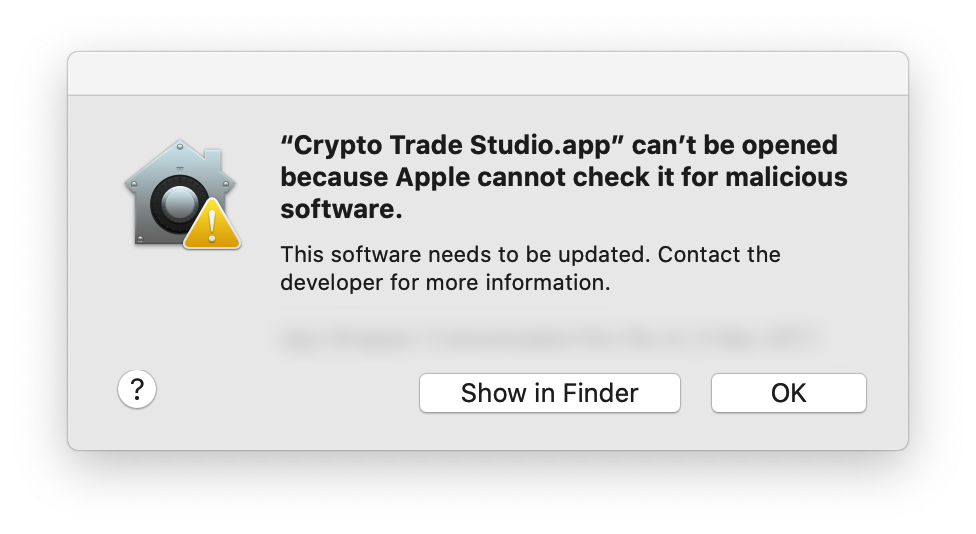
Go to your Mac's System Preferences and select "Security & Privacy"
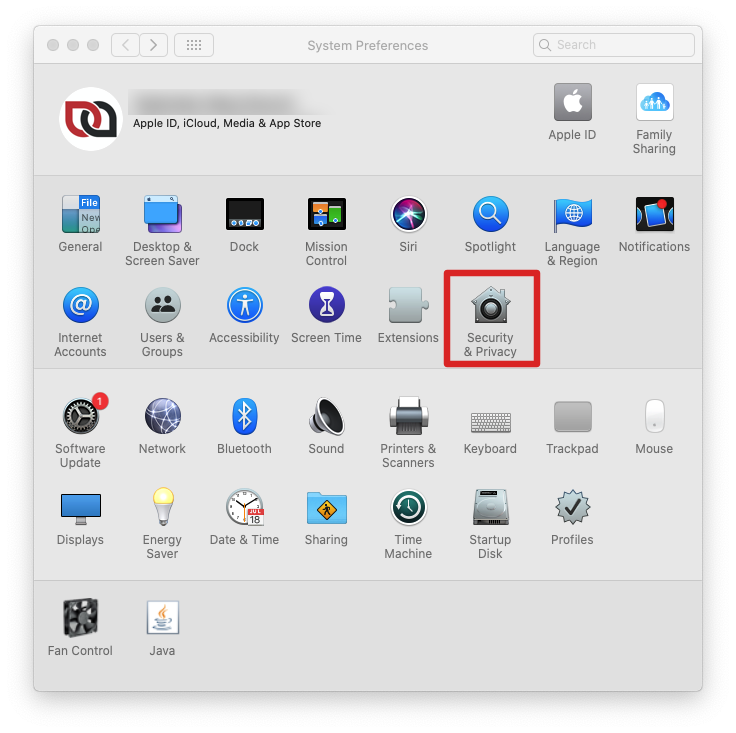
On the next screen on the "General" tab at the bottom select "App Store and identified developers".
You should see something like "Crypto Trade Studio has been blocked because it is not from an identified developer". This happens when you download Apps from websites and not from the Apple Store.
Click "Open Anyway" to open Crypto Trade Studio.
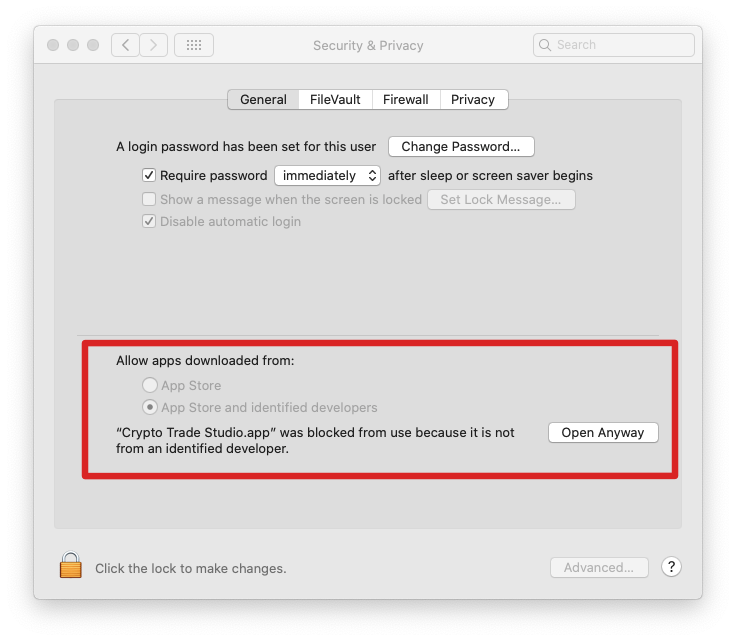
In the last screen click on "Open". After that it should no longer ask you and the settings should remain stored.
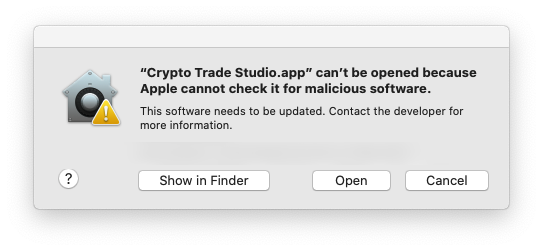
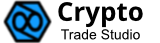
Windows
03-03-2022
Vers. 1.06
64bit Version
Download the Windows version for free.
After downloading the software extract the content from the .zip file
You should find an icon like this below, or otherwise a file called Install_CryptoTradeStudio.exe.
Double clicking on the installation file will ask you in which language to continue.
Select the language and continue, this mask will appear.
By continuing you will have to accept the contract.
Accept the agreement and always continue until the last step, until you find an "Install" button.
Click on "Install" and wait for the installation to finish.
The software is now installed and ready for use.